- Open Microsoft Outlook
- Click the Tools menu and then Address Book or press CTRL + Shift + B.

- In the Address Book window, click the New button and then New contact, click File and then New contact, or press CTRL + N.
- In the Properties window, type the name and e-mail of your contact as well as any other contact information you need to remember such as phone number and address.
 There is an easy way to open the Address Book window. Right click on the email address that you want to add then choose Add to Outlook Contacts.
There is an easy way to open the Address Book window. Right click on the email address that you want to add then choose Add to Outlook Contacts.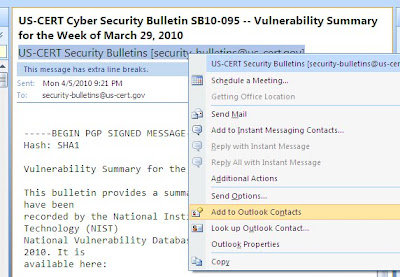
It's so easy, isn't it?
this is great technique ,but sometimes it automatically add the newly used contact
ReplyDeletewe provides best Dubai Web Design and we are a leading Event management company