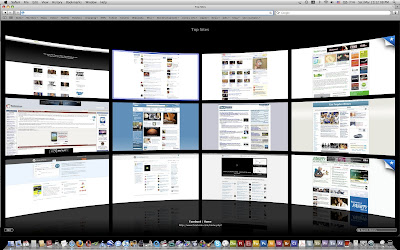 How to set up Safari as your default browser? Here is an easy way how to do it. Download Safari browser in case you haven't installed it yet.
How to set up Safari as your default browser? Here is an easy way how to do it. Download Safari browser in case you haven't installed it yet.Change Your Default Browser on Your Computer
- Choose 'System Preferences' from the Apple pull down menu on your desktop.
- Click on 'Internet' under the 'Internet and Network' section.
- Choose the option 'Web' from the list of headings.
- Choose Safari from the list of available Web browsers in the pull down menu.
- Close the 'System Preferences' window and restart your computer.
- Open up the Safari Web browser.
- Choose 'Preferences' from the Safari pull down menu.
- Click on the heading 'General.'
- Choose Safari from the pull down list of available Web browsers next to where it says 'Default Web Browser.'
- Close the Safari 'Preferences' window and restart your computer.